If you’re experiencing popping textures in Tomb Raider: Anniversary on RPCS3, it is likely due to compatibility or configuration issues within the emulator or the game itself. Below is a step-by-step guide to address and resolve the issue:
Possible Causes and Fixes
1. Update RPCS3
Ensure you’re using the latest version of RPCS3. Developers frequently release updates to improve compatibility and resolve graphical issues.
Steps to update:
- Open RPCS3.
- Go to File > Check for Updates and download the latest version.
2. Adjust Renderer Settings
Incorrect settings in the Graphics tab can cause texture problems.
Recommended Settings:
- Renderer: Vulkan (preferred for AMD and NVIDIA GPUs).
- Resolution Scale: 100% (or higher, depending on your GPU).
- Anisotropic Filter: Auto or 16x for sharper textures.
- Texture Cache: Set to “Accurate” in Settings > GPU.
3. Enable Strict Rendering Mode
Sometimes, enabling this option helps with texture glitches by forcing stricter compliance with the PS3 hardware behavior.
Steps to enable:
- Right-click on the game in RPCS3.
- Select Change Custom Configuration > GPU > Strict Rendering Mode.
4. Check Shader and Texture Options
- Asynchronous Shader Compilation: Disable it if you experience flickering or popping textures.
- Write Color Buffers: Enable this option for graphical fixes in certain games.
- Use GPU Texture Scaling: Check this to resolve scaling or texture popping.
5. Update Your GPU Drivers
Outdated GPU drivers can cause graphical issues, including popping textures. Visit your GPU manufacturer’s website (NVIDIA, AMD, or Intel) to download the latest drivers.
6. Clear Shader Cache
A corrupted shader cache can lead to graphical anomalies.
Steps to clear the shader cache:
- Navigate to
RPCS3 > Cache > Shader Cache. - Delete the shader cache for Tomb Raider: Anniversary.
7. Patch Compatibility
Check for patches in the RPCS3 compatibility list or forums specific to Tomb Raider: Anniversary. Patches often resolve rendering issues.
How to apply a patch:
- Download the patch from the RPCS3 patch list.
- Apply it via the Patch Manager in RPCS3.
8. Experiment with Settings
If the above steps don’t work, tweak settings like:
- Lowering or raising the Frame Limit.
- Disabling Anti-Aliasing or Post-Processing Effects.
- Testing OpenGL as an alternative renderer.
If issues persist, consult the RPCS3 forums or Discord community, where users often share fixes for specific games.

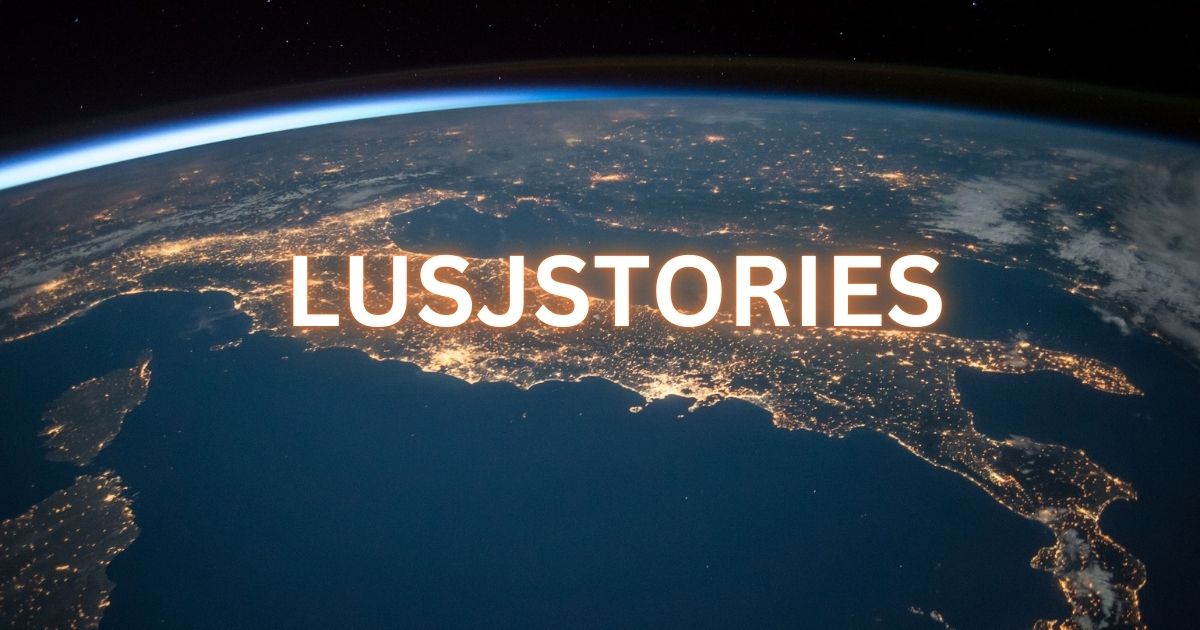


Post Comment