QuPath is a versatile open-source platform for bioimage analysis, often used in digital pathology. One of its key features is the ability to train object classifiers, which can distinguish between different types of objects—such as cells, tissues, or other structures—based on their features. The “Load Training” feature enhances this process by allowing users to incorporate data from multiple images, thereby improving the classifier’s performance.
Steps to Train an Object Classifier in QuPath
- Annotate Regions of Interest
Start by annotating regions within your images that represent the various classes you wish to identify (e.g., different cell types or tissue structures). Accurate annotations are crucial because they serve as the foundation for training the classifier. Make sure to cover a variety of instances for each class to ensure the classifier learns a representative set of features. - Access the Object Classification Tool
Go to theClassifymenu and selectObject classification, then chooseTrain object classifier. This opens the interface where you can manage your training data, configure classifier settings, and monitor the training process. - Load Training Data from Multiple Images
To ensure the classifier learns from diverse datasets, click theLoad trainingbutton. From here, you can select multiple images from your project that contain the relevant annotations. Using multiple images will help the classifier generalize better to different conditions, reducing the risk of overfitting. - Select Features for Classification
QuPath automatically extracts various features from the annotated objects, such as size, shape, and intensity. You can either use all the available features by default or customize the selection by going toFeature>Selected measurements. Choosing the most relevant features for your analysis can help improve classifier performance. - Train the Classifier
After loading the training data and selecting your features, initiate the training process by clicking theLive updatebutton. QuPath will begin building the classifier based on the annotations and will apply it to the objects in your image. If your computer’s performance allows, theLive updatefeature will continuously refine the classifier in real-time as more annotations are added. - Evaluate and Refine the Classifier
Once the classifier is trained, review the results to assess its performance. Look for any misclassifications and, if needed, add more annotations or adjust the feature set to improve the classifier’s accuracy. Iterative refinement is key to creating a reliable and robust classifier.
Benefits of the “Load Training” Feature
- Enhanced Accuracy: By training on data from multiple images, the classifier is exposed to a broader variety of object presentations, which leads to improved accuracy in identifying objects.
- Improved Generalization: Incorporating diverse datasets helps the classifier generalize better across different samples and conditions, reducing the risk of overfitting to a single image’s characteristics.
- Streamlined Workflow: Loading training data from multiple images simplifies the process, allowing the classifier to be trained comprehensively without the need to manually annotate every new image.
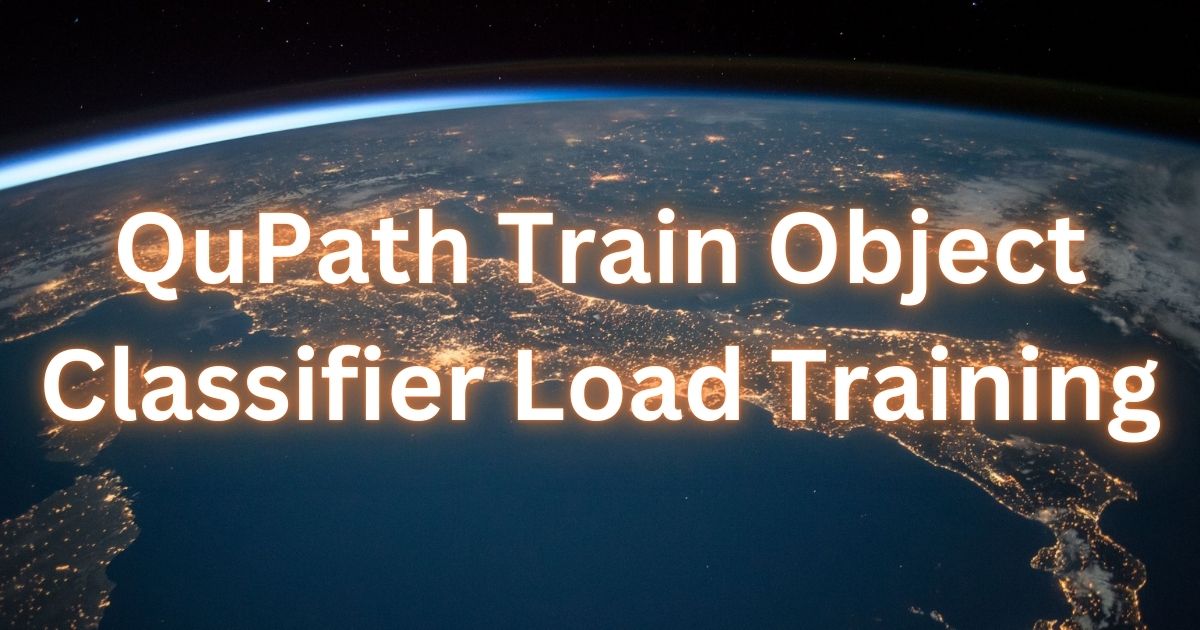
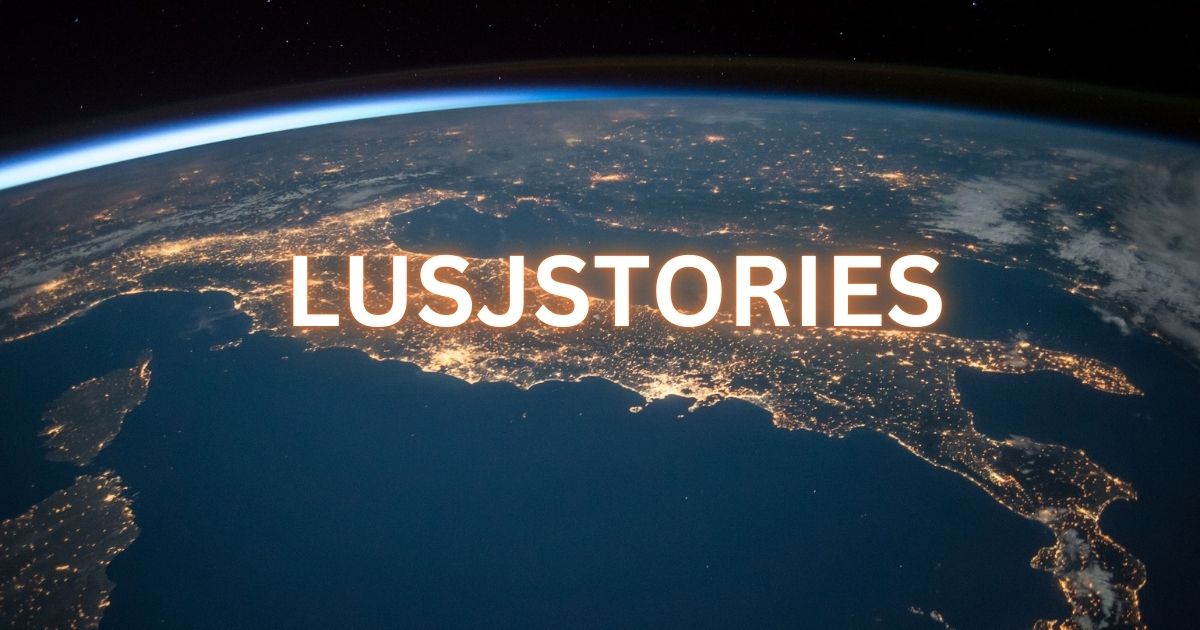


Post Comment