The OneKey Pro is a hardware wallet designed for secure management of your cryptocurrency assets. Below is a step-by-step guide to help you set up and use your OneKey Pro effectively:
1. Unboxing and Initial Inspection:
- Check Packaging Integrity:
Ensure the packaging and holographic seal are intact to confirm the device has not been tampered with.
2. Charging the Device:
- Connect to Power:
Use the provided USB Type-C cable to charge the OneKey Pro. Make sure it’s fully charged before proceeding with the setup.
3. Setting Up the OneKey Pro:
- Power On:
Press and hold the power button to turn on the device. - Language Selection:
Choose your preferred language when prompted. - Create a New Wallet:
- Select “Create New Wallet” on the device.
- Set a secure PIN code and enter it twice to confirm.
- Backup Recovery Phrase:
- The device will generate a 12-word recovery phrase.
- Write down these words in the exact order. This phrase is crucial for wallet recovery if the device is lost or damaged.
- Confirm the recovery phrase by selecting the words in the correct sequence when prompted.
4. Connecting to the OneKey Desktop App:
- Install the App:
- Download the OneKey desktop application from the official website.
- Install the application on your computer.
- Connect the Device:
- Use the USB Type-C cable to connect the OneKey Pro to your computer.
- Open the OneKey desktop app.
- Select “Connect Hardware Wallet.”
- Enter your PIN code on the OneKey Pro when prompted.
- Once connected, the app will display your wallet assets.
5. Connecting to the OneKey Mobile App via Bluetooth:
- Install the App:
- Download the OneKey mobile application from the official website.
- Install the app on your smartphone.
- Enable Bluetooth:
- On the OneKey Pro, navigate to Settings > Connection > Bluetooth, and make sure Bluetooth is turned on.
- Pairing the Device:
- Open the OneKey mobile app.
- Select “Connect Hardware Wallet.”
- Authorize Bluetooth use if prompted.
- Choose your OneKey Pro from the list of available devices.
- A pairing code will appear on the OneKey Pro.
- Enter this 6-digit code into the mobile app to complete the pairing process.
6. Managing Your Crypto Assets:
- Receiving Funds:
- In the OneKey app, navigate to the “Receive” section.
- Select the cryptocurrency you wish to receive.
- Share the displayed wallet address with the sender.
- Sending Funds:
- Go to the “Send” section in the app.
- Enter the recipient’s wallet address and the amount to send.
- Confirm the transaction details.
- Authorize the transaction on your OneKey Pro device.
7. Security Best Practices:
- Secure Storage:
Keep your recovery phrase in a safe, private location. Never share it with anyone. - Firmware Updates:
Regularly check for firmware updates to ensure your device has the latest security features. - PIN Code:
Choose a strong, unique PIN and avoid sharing it with others.
By following these steps, you can easily set up and use your OneKey Pro hardware wallet to securely manage your cryptocurrency assets. For more detailed information and support, refer to the official OneKey user guide.

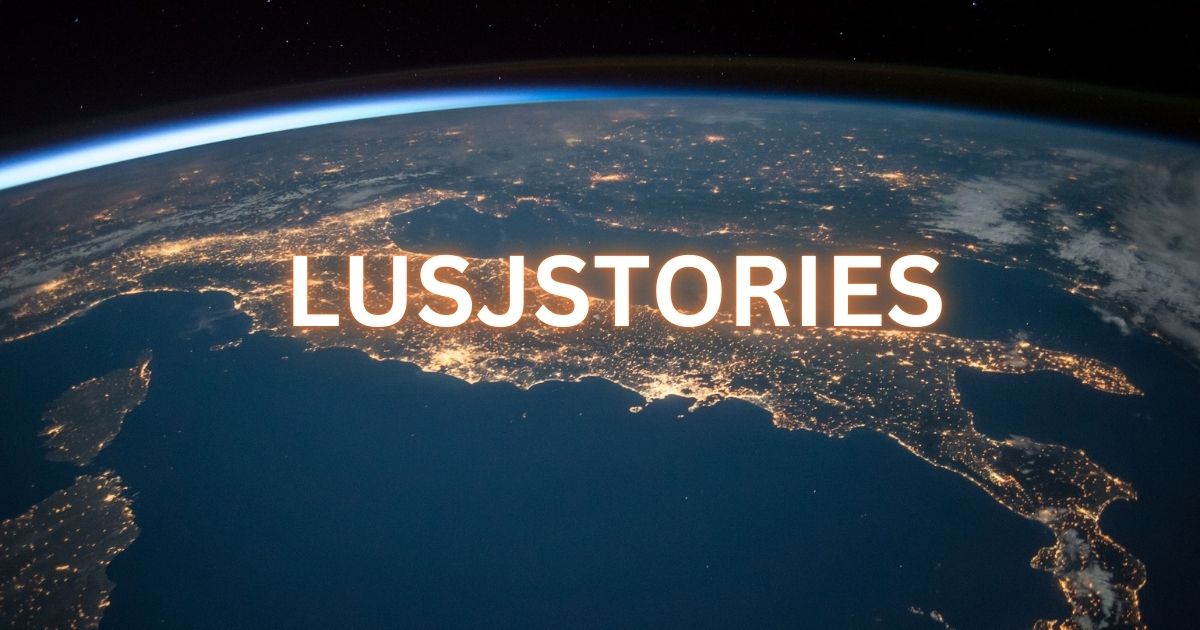


Post Comment