Win4ICOMSuite is a powerful software for controlling ICOM radios remotely, providing seamless integration for amateur radio enthusiasts. However, users sometimes face issues when trying to connect their radio via IP. This guide explores the possible causes and solutions to resolve the connectivity issue.
Common Reasons Why Win4ICOMSuite Won’t Connect via IP
1. Incorrect IP Address or Port
- Issue: The software may not connect if the wrong IP address or port is configured.
- Solution:
- Verify the IP address of your radio. This can usually be found in the network settings on the radio or your router’s device list.
- Check the port number configured on the radio (commonly 50001 for ICOM radios) and ensure it matches the settings in Win4ICOMSuite.
2. Network Configuration Issues
- Issue: Network firewalls or incorrect router settings may block the connection.
- Solution:
- Ensure that the radio and the computer running Win4ICOMSuite are on the same network or properly configured for remote access.
- Disable any firewalls temporarily to see if they are causing the issue.
- Forward the required ports on your router for external access.
3. Firmware or Software Mismatch
- Issue: Outdated firmware on the radio or an older version of Win4ICOMSuite may cause compatibility issues.
- Solution:
- Update the firmware on your ICOM radio to the latest version.
- Ensure that Win4ICOMSuite is updated to the latest version from the official website.
4. Incorrect Authentication Credentials
- Issue: If the radio requires a username and password for IP connections, incorrect credentials can block access.
- Solution:
- Double-check the authentication settings on the radio and in Win4ICOMSuite.
- Ensure you’ve entered the correct username and password for remote access.
5. Radio or Software Settings Misconfiguration
- Issue: Certain settings on the radio or within Win4ICOMSuite may not be configured properly.
- Solution:
- Verify that the radio is set to allow IP control. This is usually found in the radio’s network settings menu.
- Check the protocol settings in Win4ICOMSuite to ensure compatibility with your radio model.
Step-by-Step Troubleshooting
- Verify Network Connection
- Ensure both your radio and computer are connected to the same network.
- Test the connection by pinging the radio’s IP address from your computer.
- Check Firewall and Antivirus Settings
- Add an exception for Win4ICOMSuite in your firewall and antivirus software.
- Ensure the required ports (e.g., 50001) are open and not being blocked.
- Update Firmware and Software
- Download and install the latest firmware for your ICOM radio.
- Update Win4ICOMSuite to its most recent version to ensure compatibility.
- Recheck Configuration Settings
- Double-check all IP address, port, and authentication settings.
- Reset the network configuration on your radio if necessary and reconfigure it.
- Test with a Direct Connection
- If connecting via a router doesn’t work, try a direct Ethernet connection between your computer and radio.
Advanced Tips for Resolving IP Connection Issues
1. Use a Static IP Address
- Configure your radio to use a static IP address to avoid connection issues caused by changing IPs.
2. Test with Another Software
- Use an alternative radio control software (e.g., ICOM RS-BA1) to verify if the issue lies with Win4ICOMSuite or your network setup.
3. Enable Debug Logs
- In Win4ICOMSuite, enable debugging logs to gather detailed error information, which can help in identifying the root cause.
4. Reset Settings
- Reset the network and control settings on both your radio and Win4ICOMSuite, then reconfigure them from scratch.
When to Seek Help
If the issue persists after trying the above steps, consider:
- Checking the Win4ICOMSuite user manual or online forums for additional guidance.
- Contacting ICOM or the Win4ICOMSuite support team with detailed information about your setup and issue.
Conclusion
If Win4ICOMSuite isn’t connecting to your radio via IP, the issue is likely related to network configuration, authentication settings, or outdated firmware. By systematically troubleshooting each potential cause, you can quickly identify and resolve the problem.
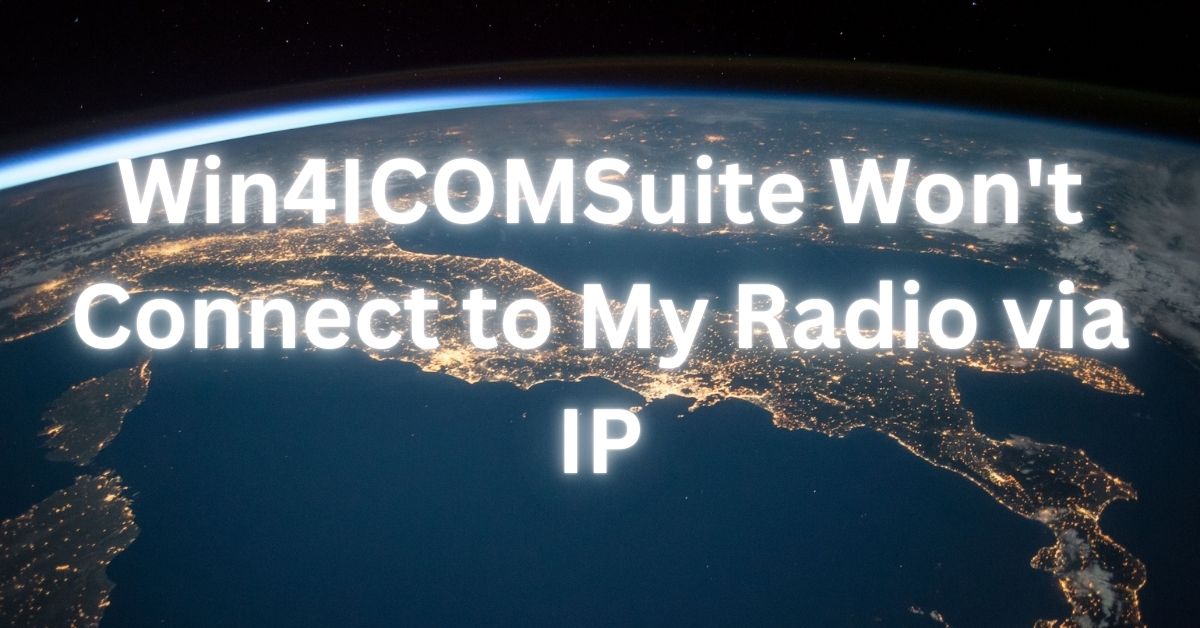



Post Comment